“Cloud Gardens” is a relaxing, creative game combining post-apocalyptic landscapes with nature’s beauty, reclaiming forgotten spaces. As a player, your goal is cultivating greenery in abandoned industrial environments, turning bleak concrete structures into flourishing oases. “This manual is designed to assist you in grasping the fundamentals of the game and comprehending its essential mechanics.”. It gives you essential “Cloud Gardens PC beginner tips” to build your first environment. Whether new to the game or looking to improve your skills, this “building guide” will help you transform gray urban ruins into lush paradises.
Cloud Gardens PC Game Download
| Name | Cloud Gardens |
|---|---|
| Initial Release Date | 1 Sep, 2021 |
| Platforms |
Nintendo Switch, Xbox One, Microsoft Windows, Xbox Series X and Series S, macOS, Mac operating systems
|
| Developer | Thomas van den Berg, Noio Limited |
| Publisher | Thomas van den Berg, Coatsink |
| Engine | Unity |
| Genres |
Simulation Video Game, Indie game, Casual game
|
| Category | PC Games >Simulation |
Understanding the Core Mechanics
At its heart, “Cloud Gardens” is a creative sandbox experience involving strategic planting. The gameplay revolves around placing plants in various environments, allowing them to grow and spread over artificial structures. You must balance planting vegetation and adding environmental objects to enhance plant growth. This balance is critical to turning desolate landscapes into beautiful green spaces.
Core mechanics include:
- Placing Plants: You are given various seeds, from small shrubs to sprawling vines. Plants grow when placed on structures, and the environment affects their expansion. The goal is to achieve maximum coverage to proceed to the next stage.
- Adding Objects: To help plants grow, scatter items like old furniture, cars, and other industrial debris. These objects provide nutrients and create surfaces for plants to grow on. The more objects you add, the more plants can spread.
- Plant Growth: Plants automatically grow once placed, but the placement of objects can control their spread. Each plant behaves differently — some grow vertically, while others sprawl horizontally. Observing these patterns will help you plan your garden layout.
- Earning Seeds: You are rewarded with more seeds as your plants thrive, allowing you to continue expanding your garden. Use these wisely, as each type of plant has unique growing habits.
- Progression: Completing each level requires covering a certain percentage of the structures with greenery. Once this is achieved, you move on to the following environment, where you’ll face new challenges and opportunities.
Unique Features Of Cloud Gardens
- Read More – City Of Beats PC Game Download Full Version
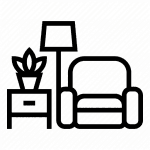
- Step 1: Assess the Space
When starting a new level, take a moment to assess the environment. Look at the existing structures and imagine how plants could grow across them. Can tall buildings be covered with vines or flat surfaces that might support spreading shrubs? Planning your approach early on can make a big difference in your success.
Key tips:
- Focus on vertical spaces for climbing plants like vines.
- Flat surfaces are ideal for spreading plants like moss.
- Try to cover hard-to-reach areas first to maximize space efficiency.

- Step 2: Plant Strategically
Once you have an idea of the layout, start planting. Different plants thrive in other spaces, so experiment with placement. Some levels give you a limited number of seeds, so be mindful of where you plant them. Avoid wasting seeds on areas that are difficult to cover, and prioritize areas that allow plants to spread freely.
Planting tips:
- Place fast-growing plants on large surfaces to cover more ground quickly.
- Use vines on tall, narrow structures for vertical growth.
- Save smaller plants for gaps and tight spaces where larger plants can’t grow.

- Step 3: Add Objects to Encourage Growth
As plants grow, you’ll need to add objects to the environment to create more surfaces for them to cover. These objects also help you reach the target coverage percentage more easily. Strategically placing objects near your plants will allow them to spread further and faster.
Object placement tips:
- Place objects near the base of large structures to encourage vertical growth.
- Stack objects to create new surfaces for plants to cling to.
- Spread objects out evenly to ensure consistent plant growth across the environment.
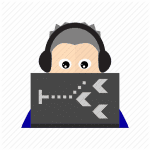
- Step 4: Monitor Growth and Adjust
You’ll want to monitor how your plants expand as your garden grows. If a plant isn’t growing as expected, consider adding more objects or planting a different type of plant nearby to stimulate growth. Remember, plants grow automatically but can be influenced by your object placements.
Growth tips:
- If plants stop growing, try adding more objects nearby.
- Use different plant types together for diverse coverage.
- Monitor the progress bar to see how close you are to completing the level.
![]()
- Cloud Gardens Beginner Tips for Success
Now that you understand the basic mechanics of the game, here are some additional “Cloud Gardens beginner tips” to help you thrive:
- Experiment with Plant Combinations
- Different plants work better together. For example, vines can quickly cover tall structures, while ground-cover plants are better suited for flat, expansive surfaces. Experiment with combinations of plants to maximize coverage and create visually striking environments.
- Don’t Overcrowd
- While it may be tempting to plant as many seeds as possible, overcrowding can limit growth. Each plant needs space to expand, so be strategic about where you place them. Overcrowding can also make it harder to achieve balanced coverage across the level.
- Take Your Time
- “Cloud Gardens” is a relaxing game, so take your time when building. You don’t need to rush through levels. Carefully planning your plant placements and object arrangements will produce more satisfying and aesthetically pleasing results.
- Utilize the Undo Feature
- Did you make a mistake? No problem. The game’s undo feature allows you to go back a step if you place something in the wrong spot. This is especially useful if a plant isn’t growing as expected.
- Learn From Each Level
- Each level introduces new challenges and environmental features. Pay attention to what works and doesn’t; use this knowledge in future levels. As you progress, you’ll better predict how plants grow and which objects will encourage the best results.
Final Thoughts
“Cloud Gardens” is a serene, meditative experience combining creativity and strategy. As you work to transform desolate urban environments into lush oases, you’ll find satisfaction in watching nature reclaim its space. With these “building guide” tips and strategies, you’ll be well on your way to mastering the art of creating beautiful, green landscapes in “Cloud Gardens.”
Whether you’re just starting or looking to refine your techniques, remember there’s no wrong way to play. Each environment is a blank canvas to experiment and create something uniquely yours. So grab your seeds, scatter some objects, and let your garden flourish!
How To Download Cloud Gardens PC Instructions
- Step 1: Click On Download Button,You will be redirected to our download page
- Step 2: Click On Download Cloud Gardens PC Button
- Step 3: Your Download Will Start Free Installer Officially Created From GamingBeasts.com
- Step 4: Download & Install The File & Then You Will Be Able To Install The Game
- Step 5: With Good Internet Connection, It Will Be Easy To Download The Game
- Step 6: After Completing The Installation You Can Enjoy Cloud Gardens PC For free
If you still face any problems or want to report any bugs please contact me.
Cloud Gardens – Minimum System Requirement
- Requires a 64-bit processor and operating system
- OS : Windows 8+
- Processor: 2.4GHz Dual Core
- Memory: 1 GB RAM
- Graphics: 512 MB NVIDIA GeForce 9800 / ATI Radeon HD 2600 XT
- DirectX: Version 10
- Storage: 300 MB available space
Cloud Gardens – Recommended System Requirement
- Requires a 64-bit processor and operating system
- OS: Windows 10+
FAQs
What is the primary goal of Cloud Gardens?
Cloud Gardens' primary goal is to transform desolate, post-apocalyptic landscapes into lush, green oases by strategically planting various vegetation types and placing objects that encourage plant growth.
How do I start building my first environment?
To start building your first environment, assess the available space, choose your plants wisely, place them on suitable surfaces, and add objects to support their growth. Focus on maximizing coverage and creating a balanced layout.
What types of plants can I grow?
You can grow various plants in Cloud Gardens, including climbing vines, ground cover plants, and shrubs. Each type of plant has unique growth patterns and requirements, so experimenting with different combinations is encouraged.
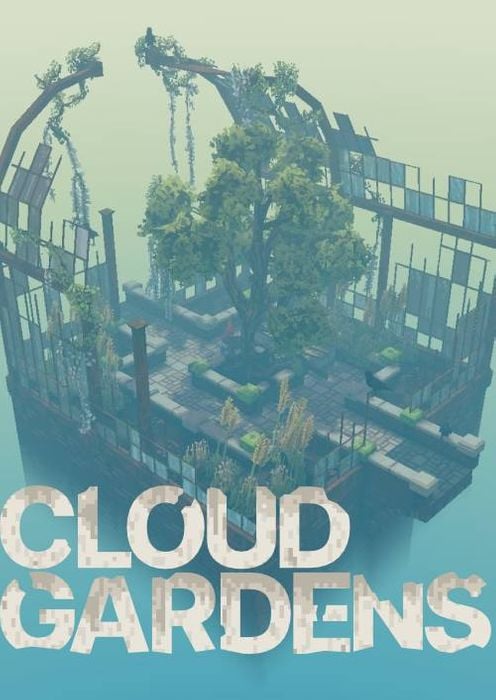
This download is 100% Free and Hosted on the Fastest Cloud Server.
Download More games on our All Games Section. Have Fun Gamers! 😇.

